 If you’re a fan of streaming then it’s most likely that you’re already familiar with Kodi, the open source home theatre software. However, since there is a big question mark around whether the program is legal or not means many users seek ways to avoid legal implications. Kodi itself isn’t illegal in any way, but many of the add-ons created by other users are considered illegal in many countries, which may lead to persecution by ISPs and perhaps other serious consequences. This means that VPNs become much-needed tools to hide your traffic and ensure that content from other countries can be accessed with ease.
If you’re a fan of streaming then it’s most likely that you’re already familiar with Kodi, the open source home theatre software. However, since there is a big question mark around whether the program is legal or not means many users seek ways to avoid legal implications. Kodi itself isn’t illegal in any way, but many of the add-ons created by other users are considered illegal in many countries, which may lead to persecution by ISPs and perhaps other serious consequences. This means that VPNs become much-needed tools to hide your traffic and ensure that content from other countries can be accessed with ease.
In fact, nowadays many VPNs already feature their own Kodi add-ons, which can be used reliably alongside the program on different devices, including Android TV or Amazon devices.
How Does a VPN Add-on Work?
Because Kodi is multiplatform software, different VPN add-ons are installed in different ways, some of which can be quite tricky and require the complete guides that VPN providers make available. Others are simple and can be done by those with little to no technical knowledge. For instance, if your preferred VPN company does provide a mobile app for both Android and iOS devices, then all it takes is to download both Kodi and the VPN’s apps from the corresponding app stores. The same concept applies to Windows and Mac computers: just install the VPN desktop client and keep it running in the background.
There are different VPN Kodi apps available for more unusual systems, too, and the methods for installing differs quite significantly; depending on the operating system chosen, some can take a while to configure. For Kodi versions installed using OpenELEC/LibreELEC – like the ones you’d need for Raspberry Pi, for instance – you’ll need to save the previously downloaded zip folder onto a USB flash drive and then access it through Kodi. To do this you need to:
- Go to the add-ons tab on Kodi and click on the “files” logo on the top left side.
- Select “install from zip file” and choose the USB flash drive that contains the VPN zip file.
- Install the zip file and enter your credentials on the newly created VPN add-on.
Note that some VPN add-ons require that you permit Kodi to install files from unknown sources.
Is a VPN for Kodi Needed?
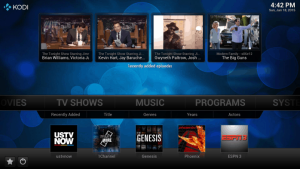 Unlike advertised elsewhere, VPNs are not prerequisites for using Kodi. As mentioned, the program itself is not illegal and so there are no problems surrounding legalities so long as you stick only to the official add-ons. However, Kodi open source in nature, which allows anyone to create all kinds of unofficial add-ons to stream movies and TV shows or, in other words, copyright content. In these cases, VPNs work in the same manner as unblocking certain streaming websites that aren’t otherwise available for copyright reasons, which is to say by hiding your traffic and blinding your ISP to your activity.
Unlike advertised elsewhere, VPNs are not prerequisites for using Kodi. As mentioned, the program itself is not illegal and so there are no problems surrounding legalities so long as you stick only to the official add-ons. However, Kodi open source in nature, which allows anyone to create all kinds of unofficial add-ons to stream movies and TV shows or, in other words, copyright content. In these cases, VPNs work in the same manner as unblocking certain streaming websites that aren’t otherwise available for copyright reasons, which is to say by hiding your traffic and blinding your ISP to your activity.
But there’s another benefit to using a VPN with Kodi. Even when using the official and legal add-ons only, prolonged streaming sessions will likely make ISPs throttle users connections. Since VPNs hide traffic, ISPs cannot see their customers and therefore it’s very unlikely that they will throttle anything again.
Why You Should Avoid Free VPNs
Anyone looking to use Kodi isn’t exactly into spending extra money if they can do the same without expense, but the truth is that free VPNs are not to be trusted. These are available everywhere on the internet with even the quickest search for the “best free VPN” to come across something advertised as such. But it’s good to remember is the old motto: if you’re not paying for a product, it’s because you are the product. Just like any other business, VPN companies need money to flourish and if that doesn’t come from user subscriptions then it comes from somewhere else and, unfortunately, that’s usually from people’s data.
It’s pretty normal that the best free VPNs gather and sell the customer details to third parties who pay for them in order to bombard people with targeted advertisements. A paid VPN, on the other hand, not only handles customers details with proper care but even provides adblocker tools, too.
Recommended Kodi VPN Add-ons
StrongVPN
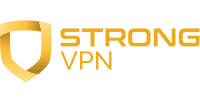 StrongVPN began as a company selling computers, but more than 20 years later it’s already a top-tier provider with an obvious emphasis on security. When it comes device support, StrongVPN is compatible with a handful of operating systems beyond the usual computers, smartphones, and tablets, which means that making it work alongside Kodi is easy. In fact, the company has a very complete tutorial page for setting up the VPN add-on with OpenELEC/LibreELEC Kodi versions and the 650+ servers it offers on more than 20 countries will ensure quality streaming of all geo-blocked content.
StrongVPN began as a company selling computers, but more than 20 years later it’s already a top-tier provider with an obvious emphasis on security. When it comes device support, StrongVPN is compatible with a handful of operating systems beyond the usual computers, smartphones, and tablets, which means that making it work alongside Kodi is easy. In fact, the company has a very complete tutorial page for setting up the VPN add-on with OpenELEC/LibreELEC Kodi versions and the 650+ servers it offers on more than 20 countries will ensure quality streaming of all geo-blocked content.
Ivacy
 From the shores of Singapore comes Ivacy, a VPN company that launched its service in 2007. Nowadays the eastern provider has already built up quite a reputation thanks to its protection against IPv6 leaks, the kill switch, split tunneling, and other security features that merge well with the P2P friendliness of the service. Ivacy was first created for computers, but today it’s also possible to enjoy its benefits on Android and iOS, routers, and other devices. There’s even an add-on for Kodi as well, which can either be downloaded from each operating system’s online store or installed manually on devices like Amazon Fire TV, Raspberry Pi, and more.
From the shores of Singapore comes Ivacy, a VPN company that launched its service in 2007. Nowadays the eastern provider has already built up quite a reputation thanks to its protection against IPv6 leaks, the kill switch, split tunneling, and other security features that merge well with the P2P friendliness of the service. Ivacy was first created for computers, but today it’s also possible to enjoy its benefits on Android and iOS, routers, and other devices. There’s even an add-on for Kodi as well, which can either be downloaded from each operating system’s online store or installed manually on devices like Amazon Fire TV, Raspberry Pi, and more.
PureVPN
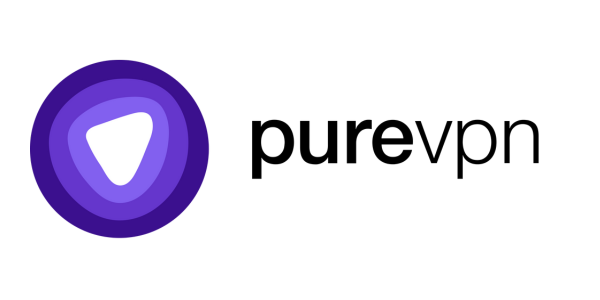 The VPN market is filled with great alternatives and PureVPN is surely on the top end of the table thanks to an extraordinary program that never disappoints. In addition to the 141 countries it provides VPN servers in, the software also has many features for a variety of purposes, including a smart DNS section, a NAT firewall, or split tunneling capability, among others. Because it’s also compatible with routers, PureVPN can reach all sorts of devices on top of those that can run the software natively. The same applies to Kodi when using both programs at the same time, whether via the different apps or PureVPN’s native add-on for the home theatre software that can be installed easily.
The VPN market is filled with great alternatives and PureVPN is surely on the top end of the table thanks to an extraordinary program that never disappoints. In addition to the 141 countries it provides VPN servers in, the software also has many features for a variety of purposes, including a smart DNS section, a NAT firewall, or split tunneling capability, among others. Because it’s also compatible with routers, PureVPN can reach all sorts of devices on top of those that can run the software natively. The same applies to Kodi when using both programs at the same time, whether via the different apps or PureVPN’s native add-on for the home theatre software that can be installed easily.
Best VPN Services of 2024
| Rank | Provider | Info | Visit |
1
|
Editor's Choice 2024
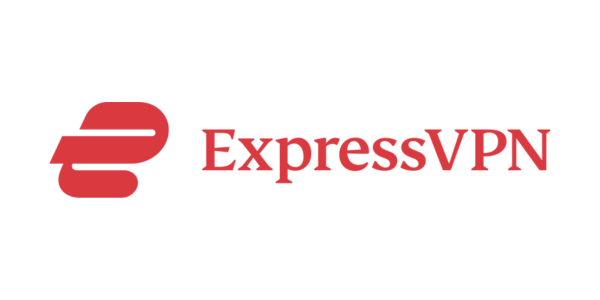
|
|
|
2
|
|
||
|
3
|
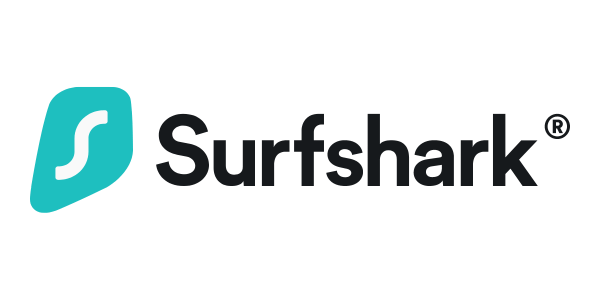
|
|
Get the Best VPN Deals
Want to stay up to date on the latest VPN news and discounts? Get exclusive offers and deals sent straight to your inbox!